Most modern tablets are equipped with slots for SIM cards and MicroSD. The SIM card is used to make calls over the mobile network or to access the mobile Internet if there is no WiFi nearby. And micro SD cards are used to expand the amount of internal memory.

Appearance of connectors
When buying a tablet with support for a SIM card, some find that for some reason he does not see it. Most often this problem is solved in a simple way.
Why the tablet does not see the SIM card
The most common reason is that the SIM card is not inserted correctly. There are several options for connectors for SIM cards:
- Mini sim
- Micro sim
- Nano-sim
Most gadgets in recent years have either Micro-SIM or Nano-SIM installed. If the card is large, then you can carefully trim it yourself to a suitable one. They can help with this in mobile stores.
The connector is usually located on the side of the device. It can either open a special plug and the card is simply inserted there, or the tray for it can be accessed using a paper clip that comes with the tablet. When inserting a card into a tablet, you should make sure that it is the right size and suitable for this slot. A SIM inserted by the wrong side will not work, you need to insert it with the operator’s logo up. After installing it, you need to reboot the device.
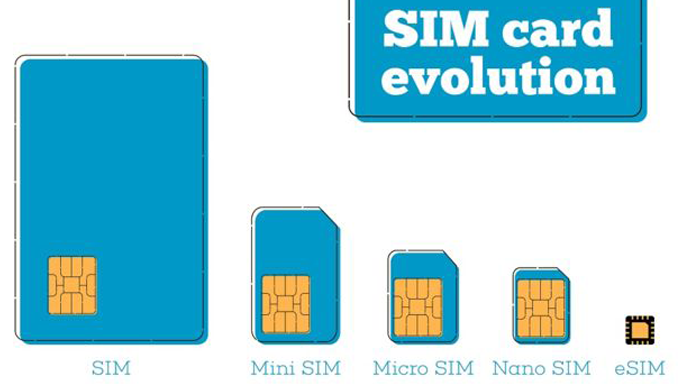
SIM card development
If the SIM card was inserted into the correct slot with the right side, but the tablet still does not see it, then there may be a problem in it. You need to insert the card into another device and check if it works in it. If the card works fine on the other device, then you need to look for the reason in the tablet.
It may be that the SIM card reader is somehow clogged or damaged. Then it’s better not to try to repair it yourself, but take the tablet to a service center or return it under warranty.
Sometimes the problem is in the firmware and the device does not see the card due to crashes or errors in the operating system, then you can try to restart it. In inexpensive Chinese devices, it is sometimes necessary to register the operator manually, since by default only Chinese ones are available.
You should also make sure that flight mode or offline mode is not turned on. In this case, access to all types of communications is turned off, and the mobile network also becomes unavailable.
Why the tablet does not see the memory card
The volume of data storage is not enough for most users of mobile devices, so SD cards are very common and are used by almost all tablet owners. There are times when the tablet does not see the inserted memory card, but do not panic and immediately run to the service center or store for a refund.
The reason for this may be a simple software failure. You need to restart the device, often this helps to resolve the issue.

Memory card options
If the restart did not help, then you need to try to get the card and insert it back. Perhaps she moved away or was placed incorrectly, due to which there was no proper contact, and she did not appear.
If all these manipulations did not help, then you need to remove the Micro SD from the tablet and try to check the health on another device. If the SD card is detected and working normally in another tablet or smartphone, then most likely the matter is in it.
If the card does not want to be detected on another device, you can check it using a laptop or computer. To do this, take a special adapter or card reader, with it, the drive can be connected to a PC.
If the card is not visible on any of the devices, then most likely it has become unusable and nothing can be done with it. If a memory card is detected from a computer, but not from a tablet, it may be incorrectly formatted. In this case, you should copy all the necessary data from it to the computer and perform the necessary operation yourself. To do this, you need:
- select a microSD card in Explorer on your computer;
- right-click to bring up the context menu;
- click on the “Formatting” item in the menu;
- in the window that appears, select FAT32, uncheck the "Fast" box;
- by pressing the corresponding button, start formatting.
After a few minutes, the card will be formatted. After that, you need to safely remove it, insert it into the tablet computer and check whether it is displayed on it. If so, then you need to copy the files that were previously on the computer to it and continue to use it. In the event that the memory card is still not visible, you need to carry the tablet to the service center, since most likely it has a problem with the connector.

Inside connector
In extreme cases, you can try low-level formatting. At the same time, the file system is deleted along with all the files. Cleaning and changing the format can be done using the HDD Low Level Format. You need to download and install this application on your computer, connect a memory card to it, and perform the following steps:
- In the program, double-click on the name of the flash drive
- In the window that appears, select the item Low level format, then Format This device.
- Confirm action by clicking Yes
After that, an operation will begin, which will take some time. Due to the fact that this operation completely deletes even the file system, at its completion, you need to perform normal formatting in FAT32.
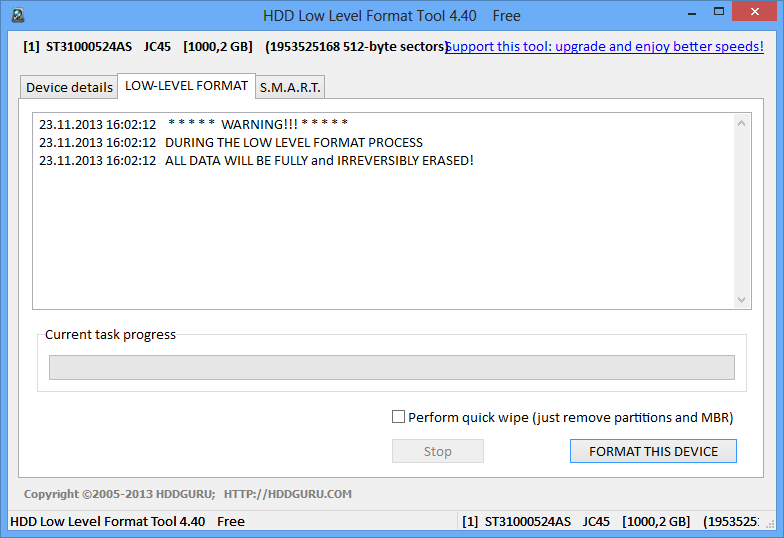
HDD Interface Low Level Format
Many tablets do not support microSD of any size. The characteristics of the device usually indicate the maximum amount of supported memory card. When the size of MicroSD exceeds the maximum, the tablet may not see it. In this case, the card simply does not fit this device and you should choose a smaller option.
Why the tablet does not see a USB flash drive
Sometimes it becomes necessary to view any information on a tablet from a regular USB flash drive. There are 2 main ways connect such a flash drive to the tablet: via the built-in USB port in some devices or through its connection using an OTG cable. This cable has a micro USB plug for connecting to the device on one end, and a slot for connecting a USB flash drive or other device at the other end. When connecting using any of these methods, such a problem may occur that the tablet does not display the USB flash drive or some errors occur related to this.

Principle of operation
The situation when the tablet does not see USB after connecting, often has a simple solution: after connecting, the device does not display any messages about connecting drives and does not show that it recognized the USB flash drive, but in fact the connection was successful. In this case, you need to go into the file manager and check if new directories have appeared there.
Another common cause may be the disabled support item for external devices in the settings, if any.
Tablet manufacturers are trying to optimize their devices as much as possible in terms of energy consumption, so in many models there is a weak voltage on the USB port, and there may simply not be enough power for USB flash drives.
One of the reasons why the tablet does not see a USB flash drive may be its large size. As with flash cards, not all devices support large amounts of memory in plug-in drives.
If the flash drive does not want to connect in the usual way, it may be necessary to obtain root privileges for this. These rights allow you to use the device to the full, have access to all files and settings. It is worth remembering that when they are received, the warranty on the tablet will become invalid. Here they will be needed to access system partitions.With root rights, you need to download the StickMount application, with it you can mount a USB drive without using a computer.
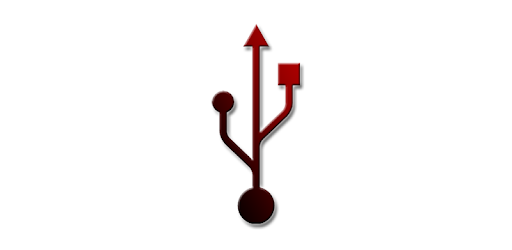
StickMount logo from Google Play
USB drives must also be formatted in the FAT32 file system, since NTFS tablets are not supported. To format, you need to connect the USB flash drive to a computer or laptop, find it in the file manager, right-click the context menu, select the "Format" option and execute it.
When connecting a USB drive via a micro USB port, that is, using an OTG cable, problems of a different nature may arise. For example, the tablet may not support the OTG connectivity feature at the hardware level. Then you can try to use flash drives with a built-in Wi-Fi module, but then the data transfer speed will be lower than with a normal connection.

Example of a drive with a Wi-Fi transmitter
It may be that there is no OTG support from the software side. In this case, an OS update or flashing may help. If such a function is supported by the device, then the problem may be in the operability of the cord itself. It may be defective or broken, but it may also be that it simply is not suitable for a specific model of tablet or flash drive. When choosing an OTG cable, it is best to immediately test it in the store at the time of purchase, and also try to use branded components.



