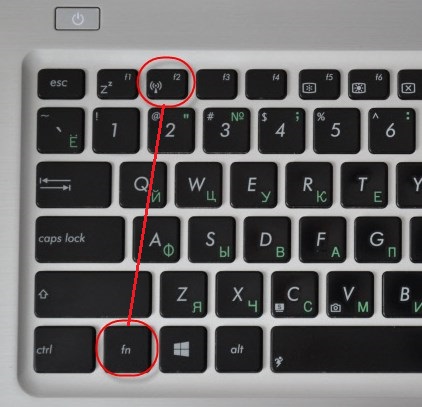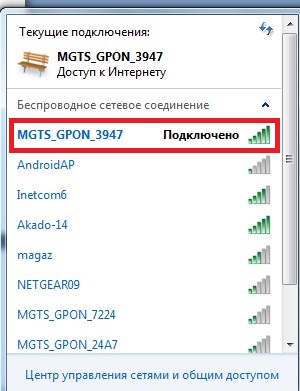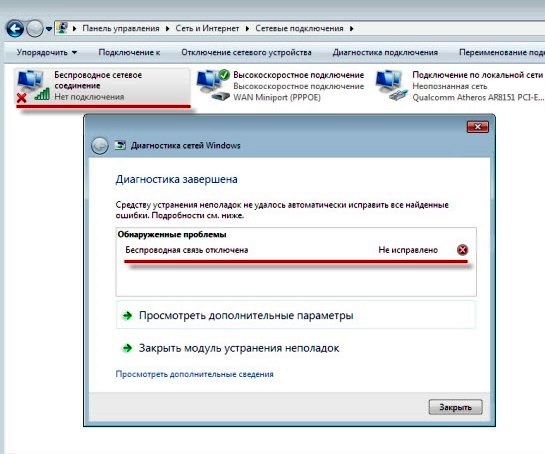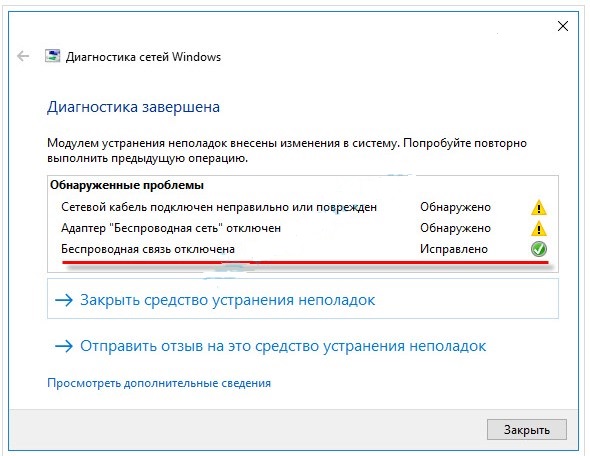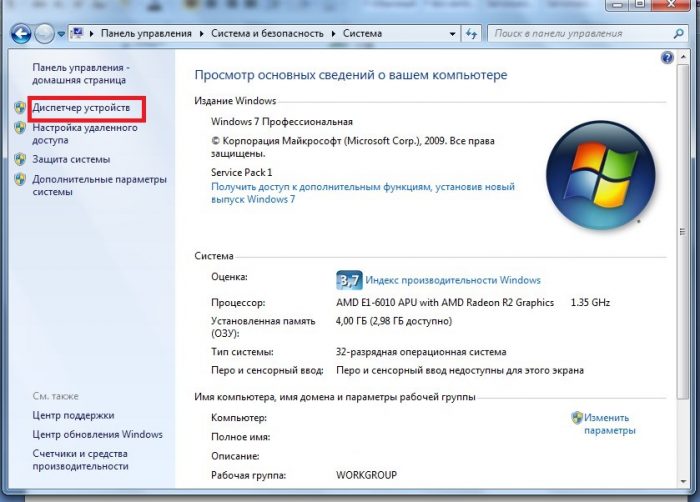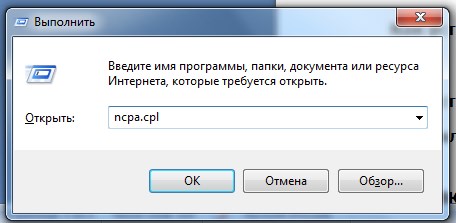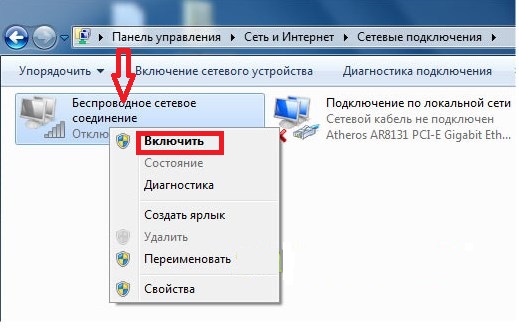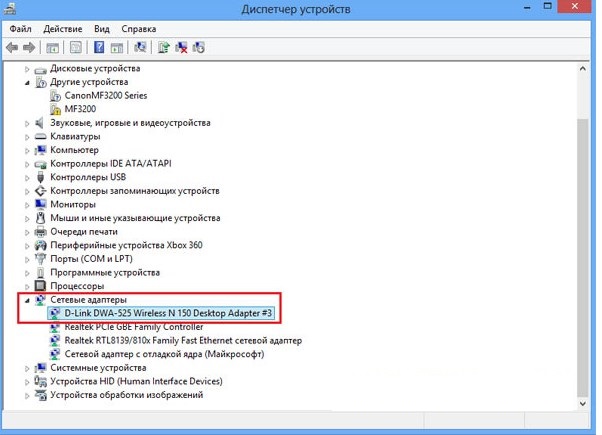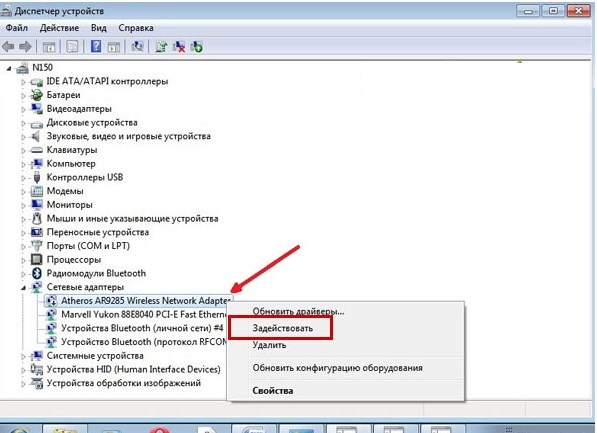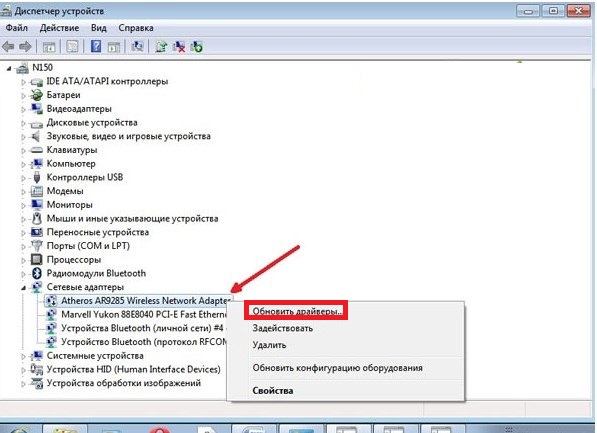Turning on the wireless network on laptops occurs through the built-in adapter. Connection may be difficult. Next is how to enable wireless communications on a laptop.
Turn on Wi-Fi on a laptop using the keyboard
Turning on Wi-Fi on laptops is different. It depends on the manufacturer and the model used. There are several ways to connect wirelessly:
- Pressing the button with the antenna sign drawn on it activates the Wi-Fi on the laptop.
- Keyboard shortcut. Most laptops launch Wi-Fi with a set of specific keyboard buttons:
- Asus - using the Fn + F2 keys;
- HP (Hewlett Packard) starts the network using Fn + F12 or a key
- with antenna icon;
- Acer - pressing Fn + F3;
- MSI - launch with the keyboard buttons Fn + F10;
- Samsung launch by pressing Fn + F9 or Fn + F12.
- Lenovo - launch with a switch or a combination of buttons Fn + F5.
- Toshiba - Fn + F8.
- Sony through the switch button.
- Switch button. When you cannot find the Fn button and antenna button, you should look for a separate switch on the front or side of the device.
It can be indicated by the following icons:
Wi-Fi is started by pressing a switch or moving it to a specific position. If everything is in order, a wireless connection mark appears in the form of steps. By clicking on it, you can open a window where the current connection will be indicated:
It may happen that Wi-Fi cannot be configured with either the power button or a set of keyboard keys. In this case, it is recommended to check if the settings failed:
- in the control panel, select "Network and Internet", and the "Network Connections" tab, go inside it;
- to diagnose the work.
Windows will find possible errors, detect a malfunction, and offer to fix them.
How to connect a Wi-Fi adapter to a laptop
If, as a result of all the actions, the connection still has not been completed, you need to reinstall the software and restart the laptop.
How to install wifi adapter software
Wi-Fi interference often occurs after cleaning the system from viruses, due to reinstalling computer hardware or the OS, during which the settings are often deleted upon reboot. First, determine if there is any driver on the device. It follows:
- enter the “Start”, then “Computer”;
- go to the "System Properties" section;
- open the tab "Device Manager";
The Device Manager area contains Wireless Network Adapter. By clicking on it, enter the "Driver". If it is absent, it is installed on a laptop.
How to install driver for wifi adapter
The driver is installed on the computer using the installation disk supplied when purchasing the computer, or downloading it from the manufacturer’s website.
Important! You need to install the drivers from the manufacturer’s website in order not to infect viruses!
Then you should open the file, confirm the action, check whether the connection has been made.
How to enable wifi adapter on laptop
The Internet may not appear when Windows malfunctions, so you need to resolve the errors:
- In the Network and Sharing Center: typing Win + R, typing ncpa.cpl in the task pane that appears.
In the "Change adapter settings" or "Network Connections" area in Windows XP, go to the "Wireless Network Connection" tab. When it is not highlighted, then Wi-Fi is off.
By clicking on the inscription, select the "Enable" section, start the network.
- Device Manager. Here, the connection is often broken due to interference in the computer. The Wireless Network Connection sign disappears when there is no internet. To configure Wi-Fi, go to the "Device Manager" by pressing alternately Win + R. In the command area that opens, write devmgmt.msc.
In the "Network Adapters" section, click on the entry containing the words Wireless or Wi-Fi.
By clicking on the inscription, select the "Engage" item, connect the laptop.
If the device does not start, you need to update the driver or install them again:
- go to "Network Adapters";
- click on the inscription Adapter;
- click "Update drivers ..."
- run the system again.
How to enable wi-fi on a laptop with windows - video
The indicated method of actions will help to remove problems with malfunctions, establish the functioning of Wi-Fi and continue to work on the Internet. Additionally, check out the video instructions on connecting Wi-Fi on Windows 7, Windows 10, and Windows XP:
Now there will be no problems with wi-fi.