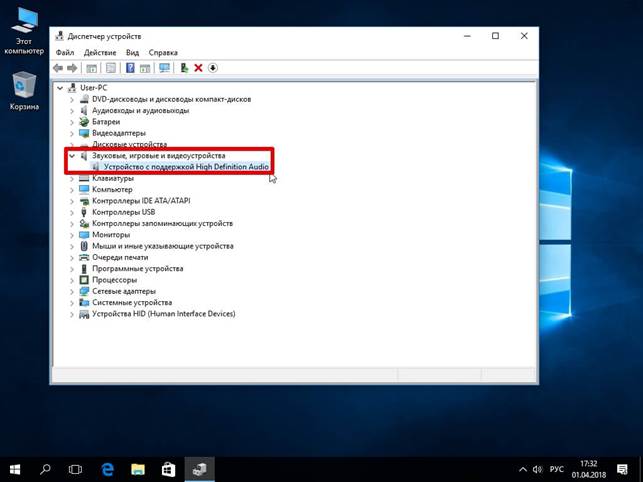After several years of operation of the equipment, one has to face various problems. Well, if they are insignificant and they can be corrected independently. Sound problems are one of those.
Causes of Quiet Sound on a Laptop
What could be the source of the problems? Quiet sound is possible on a laptop for the following reasons:
- The switch was accidentally lowered. It should be noted that you can configure the value not only for the speaker, but also for individual applications. And if the main user did not do anything, it’s better to see all the settings - someone else could make the changes.
- Poorly connected connectors of the connected speakers. If the laptop is old and still actively used, the slot for connecting external playback systems may have been damaged.
- Wire tear. Outwardly, everything may look completely intact, while inside a copper core somewhere will be damaged.
- Turn on special mode. Windows stipulates that if the “Communication” service is running, the operating system reduces the volume of the played files so that it is more comfortable to talk.
- Sound drivers. Often there is a problem when the wrong version of software is selected for the operating system.
Ways to increase the sound level on a laptop with windows XP, 7, 8, and 10
If something does not suit you, you need to take action to deal with the problem. In the case of Windows, in order to correct the situation and the laptop begin to play sound normally, the actions taken should depend on the operating system used. And then it remains to work by brute force - something will help.
Windows XP
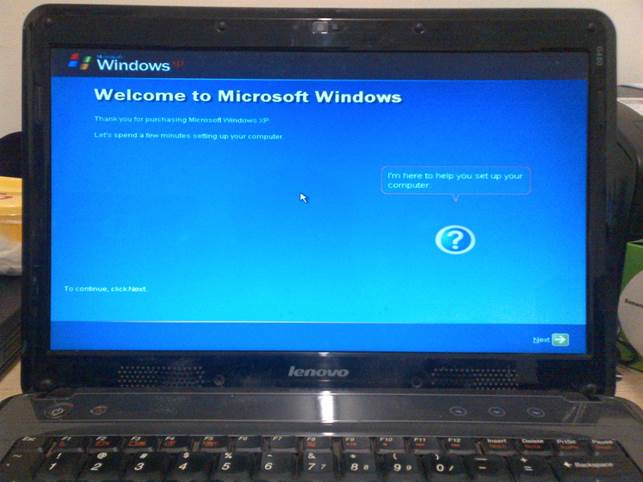
Support for Windows XP has long been discontinued, but this operating system is still used by millions of people
Although this operating system is considered quite outdated, it is still used by a fairly large number of people. Available solutions:
- Go to the sound mixer and raise the slider to the maximum possible value.
- Double click on the knob. An extended channel management window will appear. You need to see that everywhere is the maximum value. For example, if the sound is played quietly in the browser, but in other programs it is normal - the reason is very likely here.
- Search for newer drivers, if detected, update the operating system.
- If the laptop is made with a touchpad, where there is a volume control, you should activate it and see if the maximum value is set.
Windows 7
Here you can go in the following ways:
- Go to the "Control Panel". Going to "Equipment and Sound" select "Volume Control", which is located in the "Sound" group. In the window that appears, you need to raise all the sliders.
- On the control panel, select "Manage sound devices." Here you need to select the device through which playback is performed. Interest is provided by its properties. When clicked, a window will open. It is necessary to look for the item “Limited output” in it or in the translation of something similar in meaning to “Limiting the output [volume level]”. If there is one and a check mark is placed next to it, it is immediately removed. It remains to go to the tab "Improvements" to put a check mark in front of "Loudness". Settings are accepted, the window closes.It remains to check whether there are any changes.
- If initially there is a quiet soundtrack in the file, only a special program will help to improve the situation.
- Incorrect setup of the playback program - in this case, you should study it well and make sure that the parameters are set to the maximum.
- Work with codecs. The default settings do not allow you to fine-tune the sound values. Therefore, to solve this problem, third-party software is used, for example, K-Lite Mega Codec Pack.
Windows 8
Perhaps the following actions can help:
- Repeat step 2 for Windows 7 until the window opens. Then go to the “Improvements” tab and experiment with setting the checkboxes for “Enable Sound Equalizer” and “Enable Room Correction”.
- If you are using Media Player Classic, the cause of the problems may be in its settings. To consider this option, it is necessary in the program to go along the following path: “Play” - from the “Filters” drop-down menu - option “ffdshow Audio Decoder”. As a result of manipulations, the properties window opens. On the left opposite “Volume” and “Mixer” are checked. Also in the main window near the "Volume" mark is necessary. To adjust the volume, use the slider under “Master volume”.
Windows 10
To make quiet speakers that reproduce themselves louder, the following methods are used:
- slider adjustment;
- work with playback devices;
- setting through the driver;
- Using third-party sound reproduction solutions
- programs that enhance the sound.
The best programs to enhance sound
It should be noted that some methods of solving problems may be relevant for other operating systems. This is more true for Windows 7, 8, and 10, and practically coincides for the last two. Therefore, if priority methods did not help, it makes sense to try your luck with other features.
If you could not find out why the sound became quieter, you can use third-party software that affects the volume. Some of the best solutions include:
- SOUND BOOSTER: simple yet functional software. Support for the Russian language is provided. It is paid.
- HEAR: The program is used for multilateral sound tuning. It allows you to increase the volume, low frequencies and create the effect of volume. Functionality has the ability to improve sound quality. Paid but trial period available.
- AUDIO AMPLIFIER: A simple program that is minimalist. Only the English interface is available, but it is free.
- VOLUME2: a simple program, used as a worthy substitute for standard tools for volume control. Translated into Russian and distributed free of charge.
When choosing, it makes sense to try the trial period of paid programs - it may be possible to fix the problem once to achieve the required volume. Although nothing prevents stopping at free solutions.