Owners of laptops some time after their purchase observe oddities in its functioning, for example, reducing battery life or incorrect display of the percentage of charge. In some situations, you may experience a spontaneous shutdown of the computer. This failure is due to a malfunction of the power controller installed inside the battery. To fix errors, you need to calibrate the laptop battery.
Causes of Power Controller Failure
First, let’s see why the controller crashes and how it works. A controller is required to record charge / discharge cycles. Most often, malfunctions occur when users connect the computer to the network for a short time, not allowing it to fully charge. In this case, it begins to show invalid values, gradually leading to inoperability of the battery, and, as a result, the PC does not hold a charge and discharges in a few minutes. Battery deterioration due to improper operation of the new device for 1 year can reach 70%.
This is a typical situation when users, seeing that the percentage of charge is below 50%, are in a hurry to connect to the network. With such actions, the controller goes astray and cannot function normally.
Check battery capacity
Before you begin the process of calibrating the battery in a laptop, you need to make sure that it is needed. It may be needed if the laptop turns off abruptly or a fully charged battery discharges to 0 in a few minutes.

Battery check
Use the command line
First you need to check the battery capacity. Battery capacity implies the amount of resources that are needed to ensure long-term autonomous operation of the computer without connecting it to the network. Typically, over several years, the capacity decreases due to its physical deterioration, but if the device was purchased relatively recently, then we can say with confidence that it is in the power controller. To verify, you will need the Command Line utility, launched with administrator rights.
How to check capacity:
- open "Search" and enter the command "CMD";
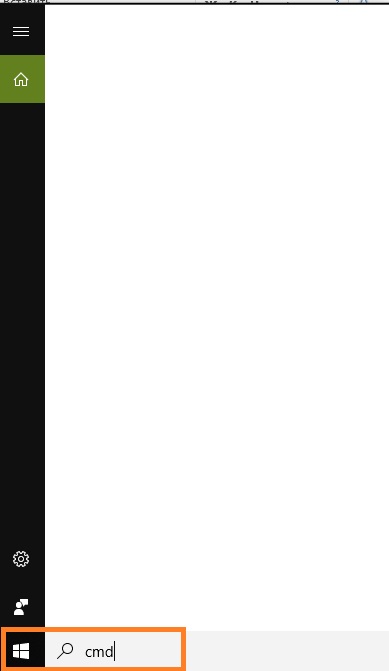
Search
- then we click on the application with the right mouse button, select "Run as administrator";
- Next, enter the command "powercfg energy" and click "Enter". The process of tracing and collecting data will begin, then a report will be generated;
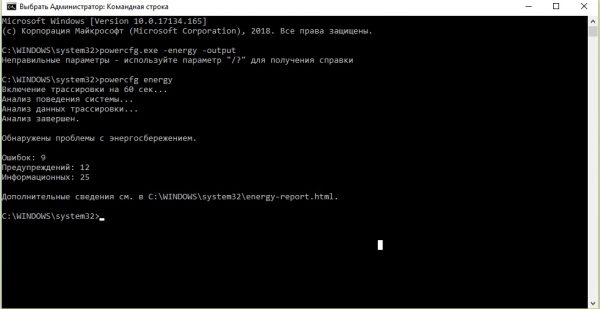
Command line
- the generated report will be placed in a folder on the system partition of the hard drive in the following path: "C: \ Windows \ System32 \ energy-report.htm";
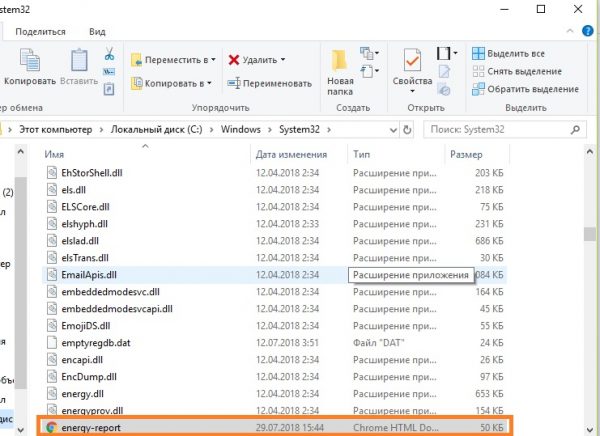
System32 folder
- go to the folder and open the report through an Internet browser.
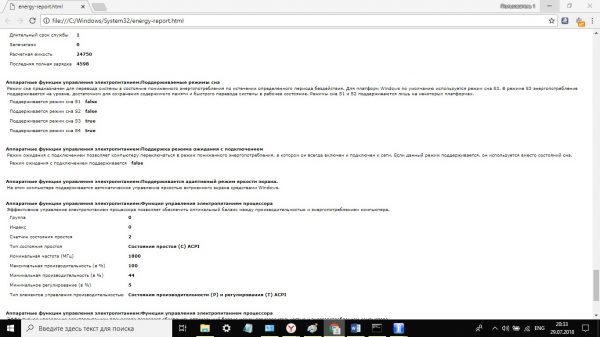
Report
Result: “Battery: Details”
- design capacity: 24750
- last full charge: 4598
- last full charge (%): 18
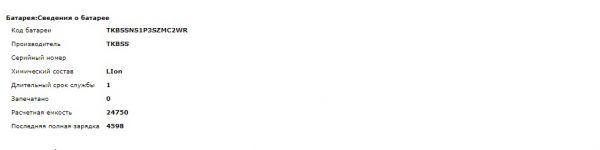
Result of checking
Result: “Battery: Full charge”:
- design capacity: 24750
- last full charge: 4598
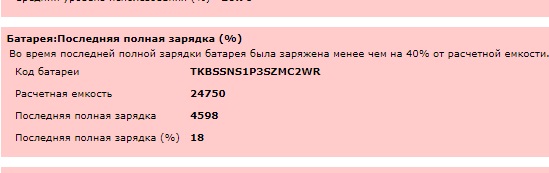
Battery capacity test result
Now you need to parse the received report in detail:
- design capacity is the initial battery capacity parameters specified by the manufacturer.
- The last full charge reflects the real indicators of the battery capacity at the time of system analysis and report generation.
The formula for determining the state of a laptop battery is: (24750 - 4598) / 24750 = 0.81 = 80%.
We use the utility Aida64
The program is used to determine the technical characteristics of a PC. With its help, you can also find out the degree of deterioration of the battery.
How to use Aida64:
- download and install software;
- run the utility and go to the "Power" tab;
- We draw attention to the items “Condition” and “Degree of deterioration”.
Notebook Battery Calibration Features
The essence of the calibration process is to reset the power controller, i.e. reset it to zero. As a result, the parameters will return to the factory configuration and proper functioning will be restored.
Battery calibration methods:
- Software method. The essence of this method is that a special utility will be used to eliminate current malfunctions.
- Manual method. In this case, the process of eliminating the error will be carried out by the user without using any software.

Manual method for eliminating errors in the power controller
Today, the laptop market is large enough, many manufacturers produce special utilities to calibrate the laptop battery. To use such a program, you need to go to the website of the PC manufacturer and go to the support section by selecting the required software. A software calibration method is a fairly effective way to troubleshoot.
But, nevertheless, there are computer models for which such software has not been developed. Then only manual troubleshooting can help.
Manual method
The manual method is inherently a universal way to calibrate the battery for all types of portable devices. At the same time, this method is safe; it cannot damage the system and hardware components of a PC; even inexperienced users can use it.
Method 1:
- first you need to charge the battery to 100%;
- then we disconnect the computer from the power supply and use it until it is completely discharged;
- after that, we reconnect the laptop to the network, at this the calibration process will be completed and you can use the device in normal mode.
Important! Before starting the calibration process, you need to properly configure the power settings. You must use the High Performance power plan.
How to set the desired power plan:
- open the "Control Panel";
- we pass to the section "System and Security";
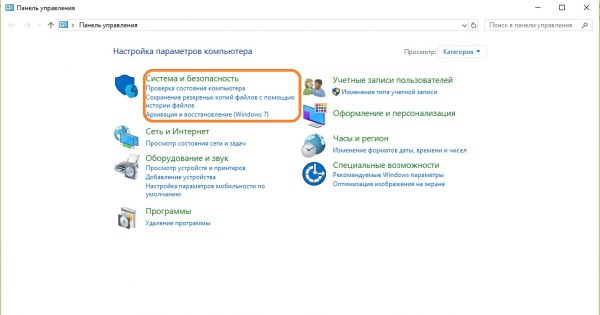
Control Panel
- select "Power", specify the desired scheme "High performance".
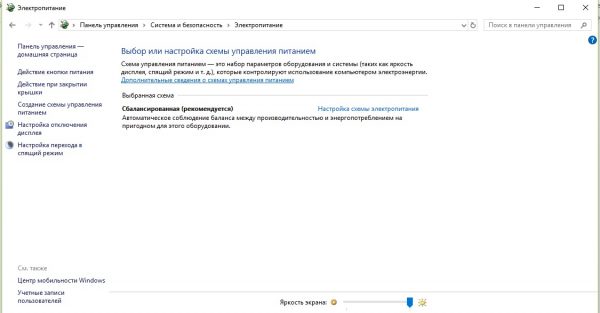
Power Tab
Method 2:
- turn on the computer and make a full charge;
- then disconnect the device from the power supply and work on it until it goes into sleep mode;
- after we reconnect the computer to the network and charge it up to 100%, when charging, you should not perform any actions with the laptop, play, watch movies, etc., the computer should not be used.
Software method
This method implies the use of special software. Most often, such software is released by laptop manufacturers for each specific model. Therefore, it is necessary to consider in detail ways to eliminate power controller errors for the most popular laptop models.
Lenovo Battery Calibration
To eliminate errors in the power controller, we will use the program preinstalled by default in Lenovo notebooks - Energy Management.
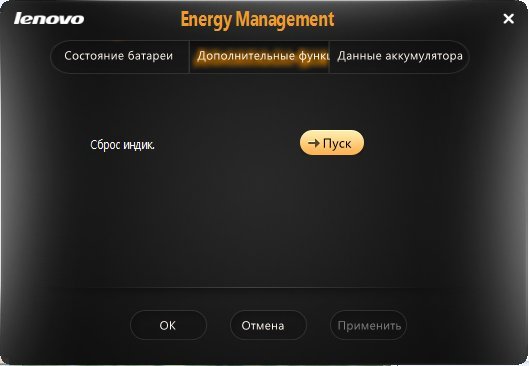
Utility "Energy Management"
The process is as follows:
- run the utility, when it starts, the main window displays information about the state of the battery;
- then click on the gear on the right side of the window, this will enable the calibration mode;
- then it is required to close the applications used, except for the utility itself and connect the charger to the PC, click "Continue".
After that, it is necessary to charge the device to 100%, and then discharge to 0%.Please note that it is not recommended to use a laptop during the calibration process, also do not turn it off and close the cover.
HP Battery Calibration
Many users are interested in how to calibrate the battery of an HP laptop. There is a built-in utility Smart Battery Calibration.
- we start the computer, when it starts, the “BIOS Setup Utility” window appears, to enter the program you need to press the corresponding button on the keyboard, most often it is “Del” and “F2”;
- after going to the utility using the arrow keys, go to the “Boot” tab and open it with the “Enter” key on the keyboard;
- then select the “Smart Battery Calibration” item, after starting up, “Would you run the Battery Calibration?” appear on the screen, click “Yes” and wait for the end of the calibration process, use the “Esc” key to exit the “BIOS”.
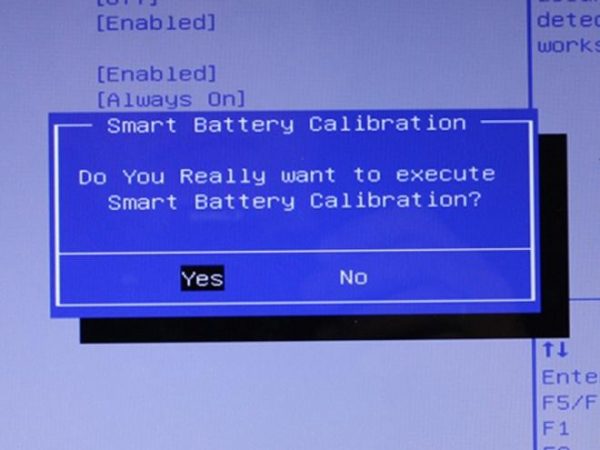
BIOS
Universal calibration program
Not all manufacturers release programs to fix battery controller errors. For laptops such as: dell, Acer, Samsung and others, you can use the utility - "BatteryCare". This application is free and offers the user a number of solutions to optimize battery consumption.
Usage process:
- download the program from the official website of the developers and install it on your PC;
- go to "Settings", go to the "Notification" tab and set the desired parameter in the item "Recommend calibration";
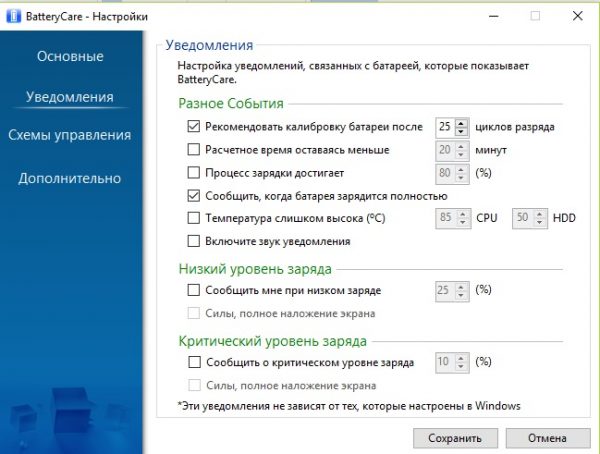
BatteryCare
- after the recommended discharge / discharge cycle has been exhausted, the application offers to perform automatic calibration.
Recommendations
The following will provide some basic recommendations for extending the battery life of a laptop, as well as for the implementation of proper calibration:
- To conduct the correct battery calibration procedure, it is best to use special utilities that are designed for specific device models.
- Do not calibrate several times a month, as may be recommended in some forums. A frequent procedure can harm the battery by simply spending extra charge / discharge cycles. It is important to know that cycles are limited and cannot be restored.
- If the battery is sufficiently worn out, more than 65%, then calibration once a month can slightly increase its service life.
- If the laptop operates in stationary mode, it is best to disconnect the battery.



